Sharing Profiles
Sharing profiles or creating a group enable other COPO users to upload or submit research objects such as samples, experiment, runs, reads, assemblies and sequence annotations etc. to a profile owned or created by another COPO user.
Hint
Profile owner or Sharer refers to the person who created the profile.
Shared user or Sharee refers to the person who has been granted permission by the profile owner to upload or submit research objects to the profile created by the profile owner.
In general, the sharer shall create a profile, create a group, add the profile to be shared to the created group then, add the COPO user(s) to the created group.
Thereafter, the shared profile shall appear on the Work Profiles web page of the sharee.
The following describes how to share a profile or create a group on COPO:
Sharer
Click your name in the top right hand corner of the web page (after you have logged in) to access settings
-
Click the View Groups option from the settings dropdown menu as shown below to navigate to the Groups web page
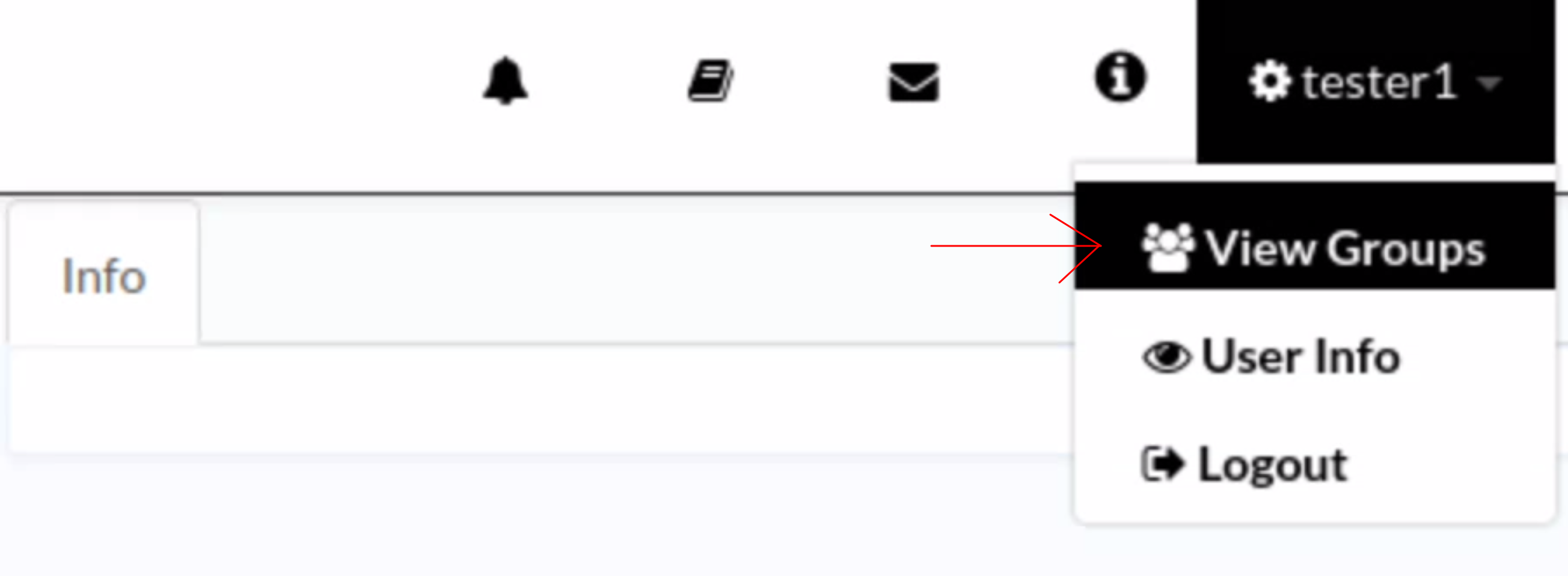
Groups: Navigating to Groups web page via the ‘View Groups’ settings dropdown menu option
-
Click the
 button to create a new group
button to create a new group
Groups: Groups web page
-
Provide details for the new group as shown below then, click Submit
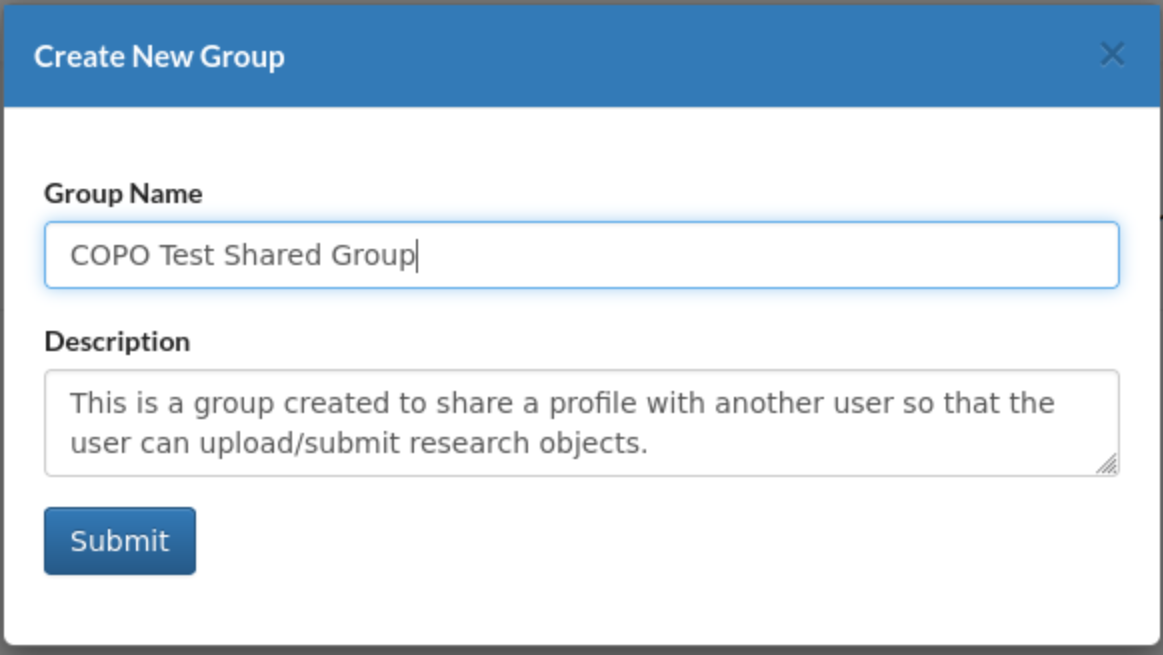
Groups: Add new group form dialogue
Hint
Both group Name and profile Description are required form fields.
Meaningful field values are recommended in the form boxes.
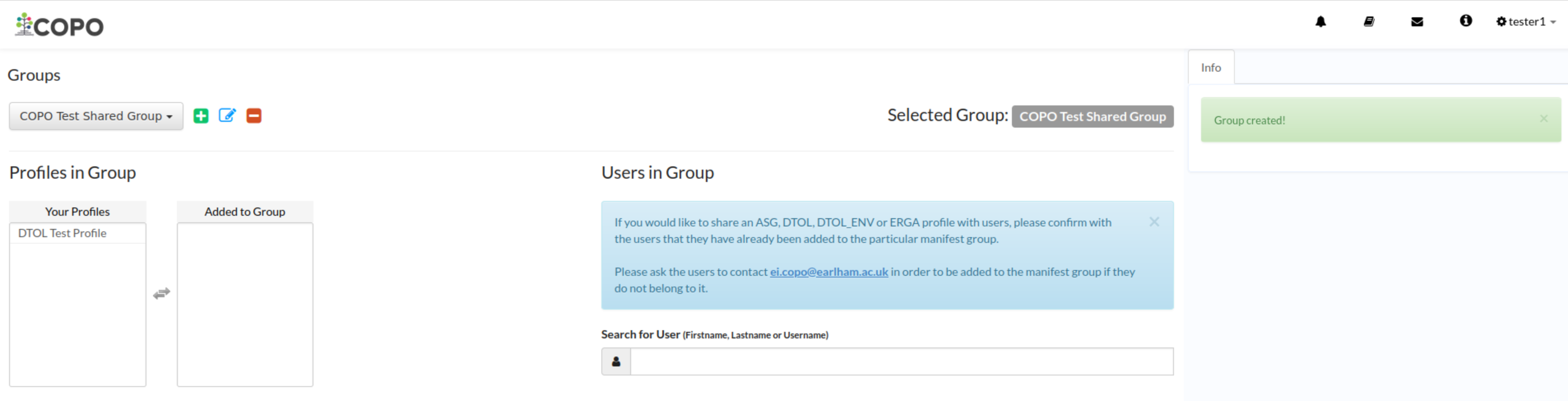
Groups: Group created successfully
-
In the Your Profiles section under the Profiles in Group header, choose a profile from the list of profiles that you would like to share with another user (so that the user can upload/submit research objects to) by double-clicking the profile title.
The profile is then, transferred to the Added to Group section after the profile title was double-clicked as shown below.
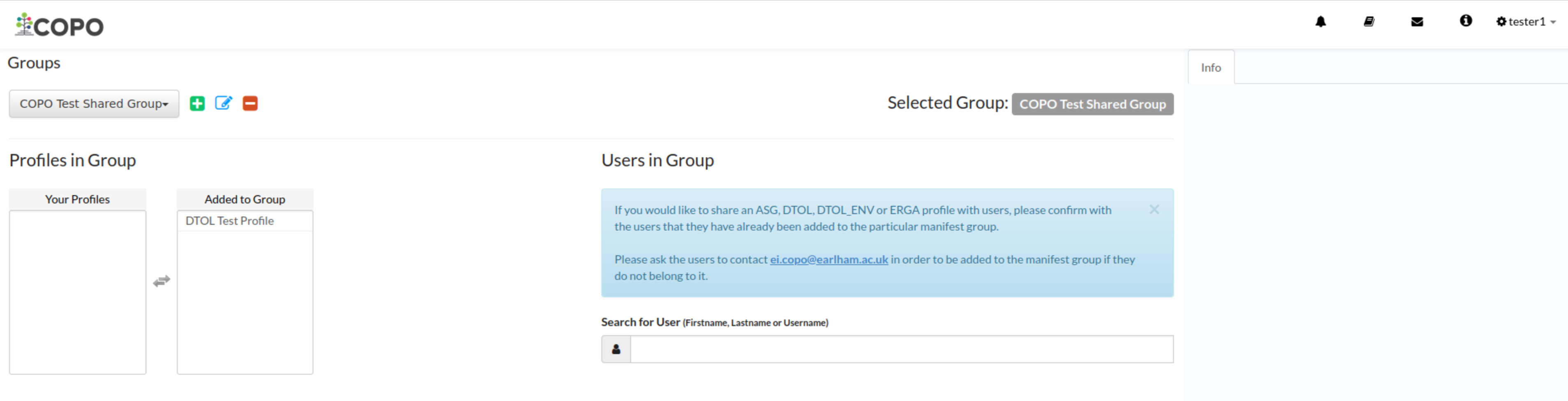
Groups: Profile appears in ‘Added to Group’ section after having been double-clicked in the ‘Your Profiles’ section
-
Search for the user who you would like to share the profile with in the Users in Group section located at the right of the web page. Then, click the name of the user to add the user to the group.
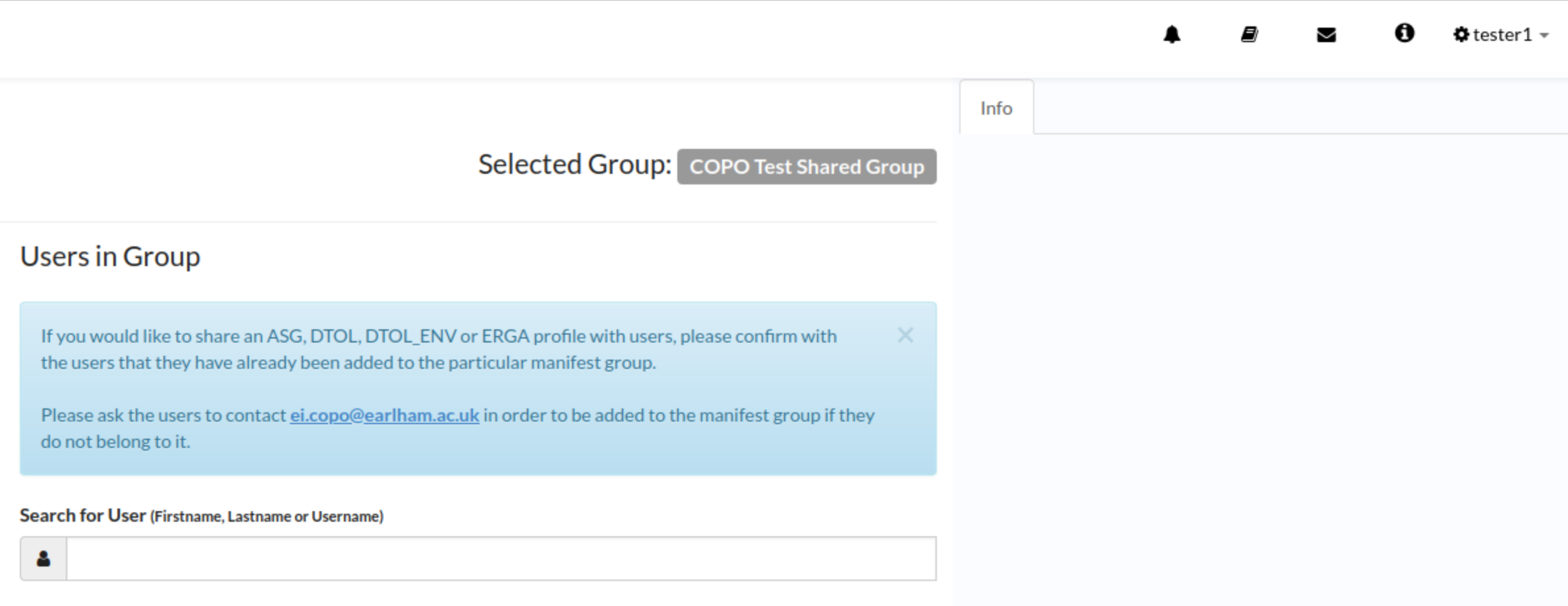
Groups: Use search box to search for users to add to the created group
Sharee
Login to COPO.
-
Request to be added to a profile group associated with that the profile type that you would like to be added if you would like to submit or upload research objects to a Tree of Life (ToL) project.
If you have not been added to the profile group, make a request to the indicating the type of profile group that you would like to be assigned to.
See the Projects Brokered through COPO section for information about types of ToL projects.
-
After the sharer has added you to the group, you will see the shared profile on the Work Profiles web page as shown below:
Note
If the profile owner has shared the profile with you and you do not see the shared profile on the Work Profiles then, please perform step 2.
-
Shared profiles are indicated by an orange label as shown below.
See Profile Types Legend section for more information about profile types’ colour labels.
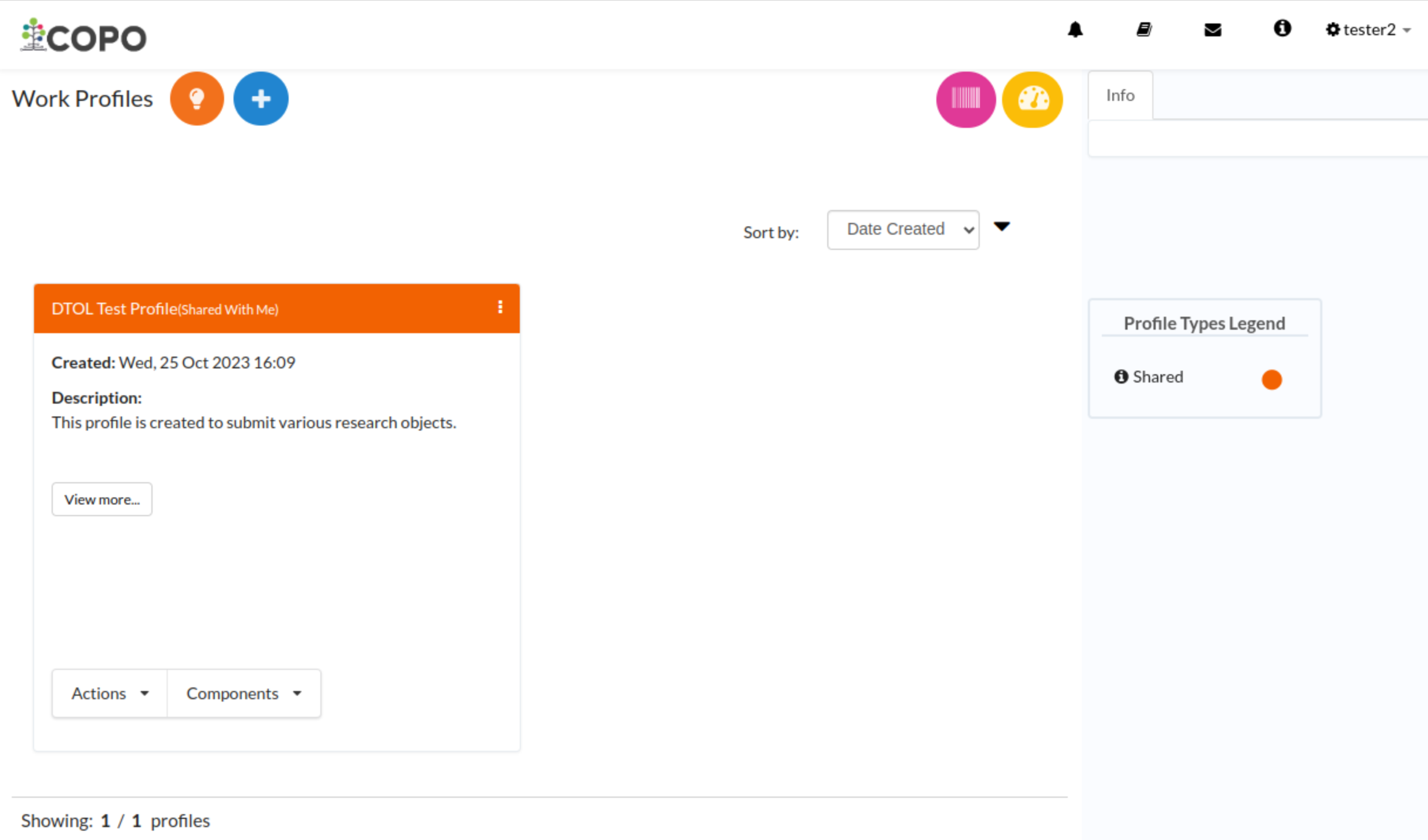
Groups: Shared profile appears on the sharee’s ‘Work Profiles’ web page