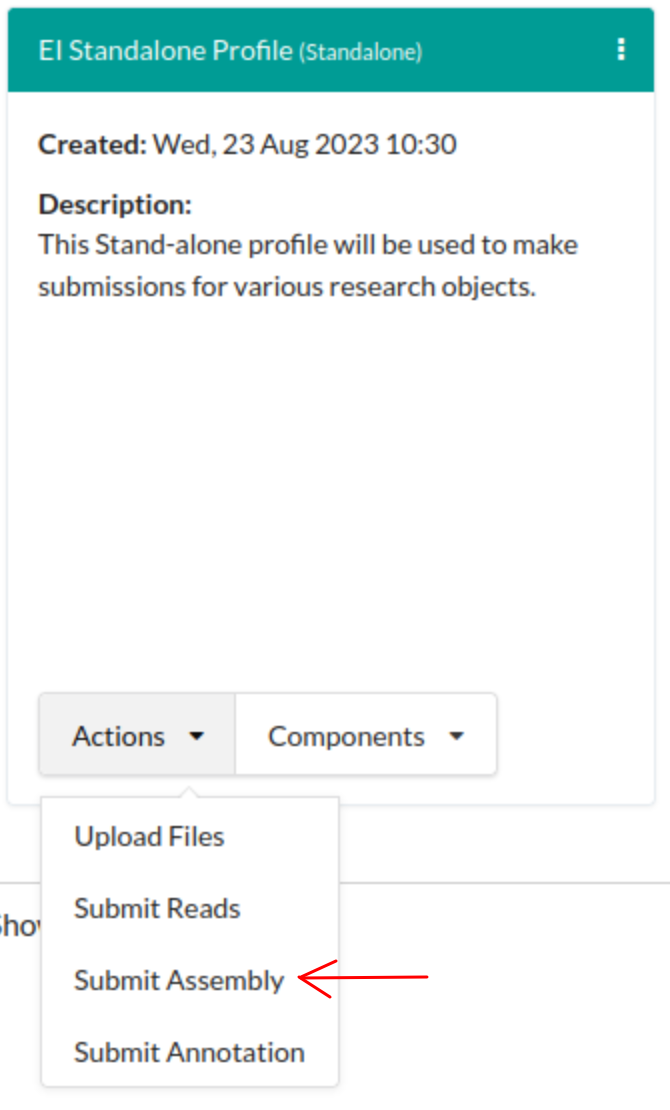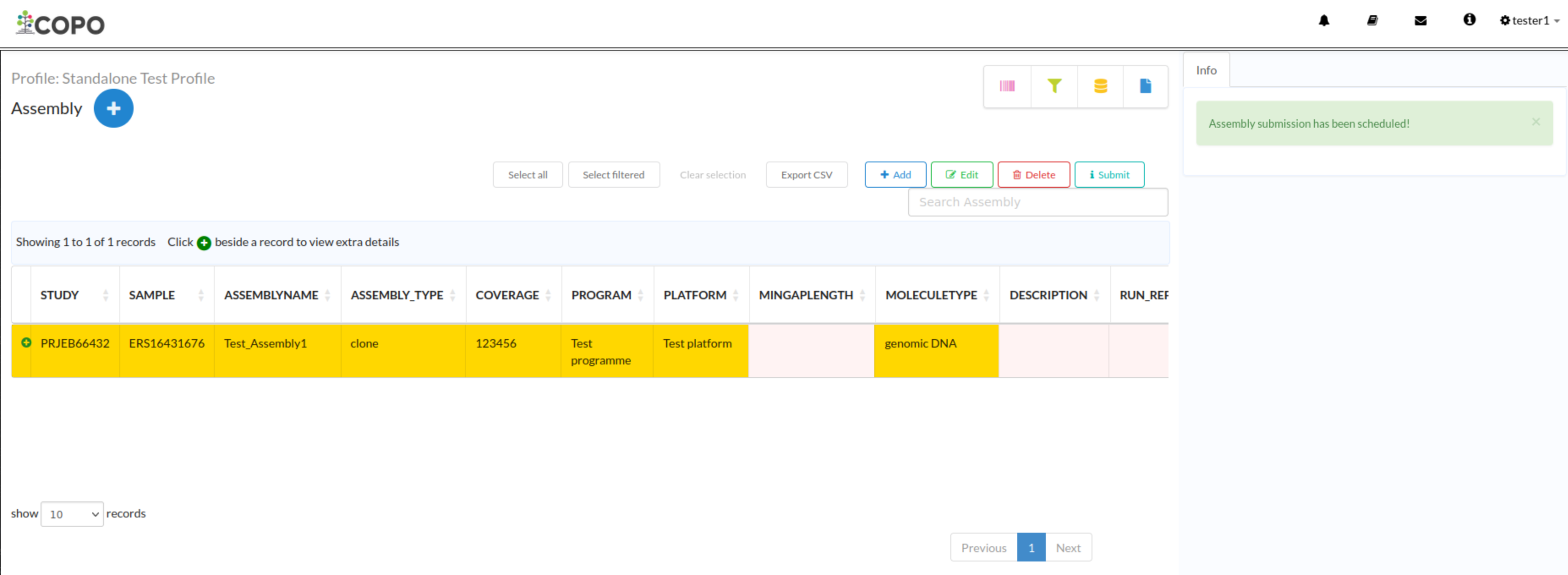Assembly Submission
Note
Once assemblies have been submitted, they cannot be updated.
See also
How to Submit Assemblies
Accessing the Assembly Web Page
The Assembly [1] web page can be accessed from the Components button or Actions button associated with a profile [2].
Submit Assembly
-
Click
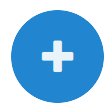 button to add an assembly as shown below:
button to add an assembly as shown below: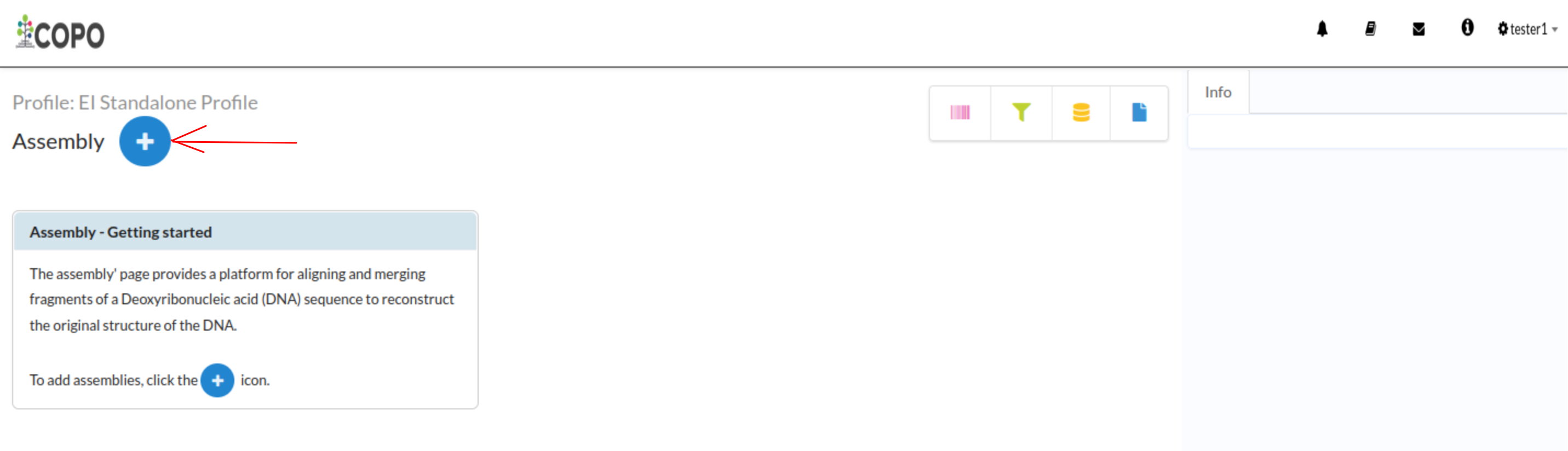
Assembly submission: Click ‘Add record’ button
-
An Add Assembly dialogue is displayed. Provide the details then, click the Submit Assembly button.
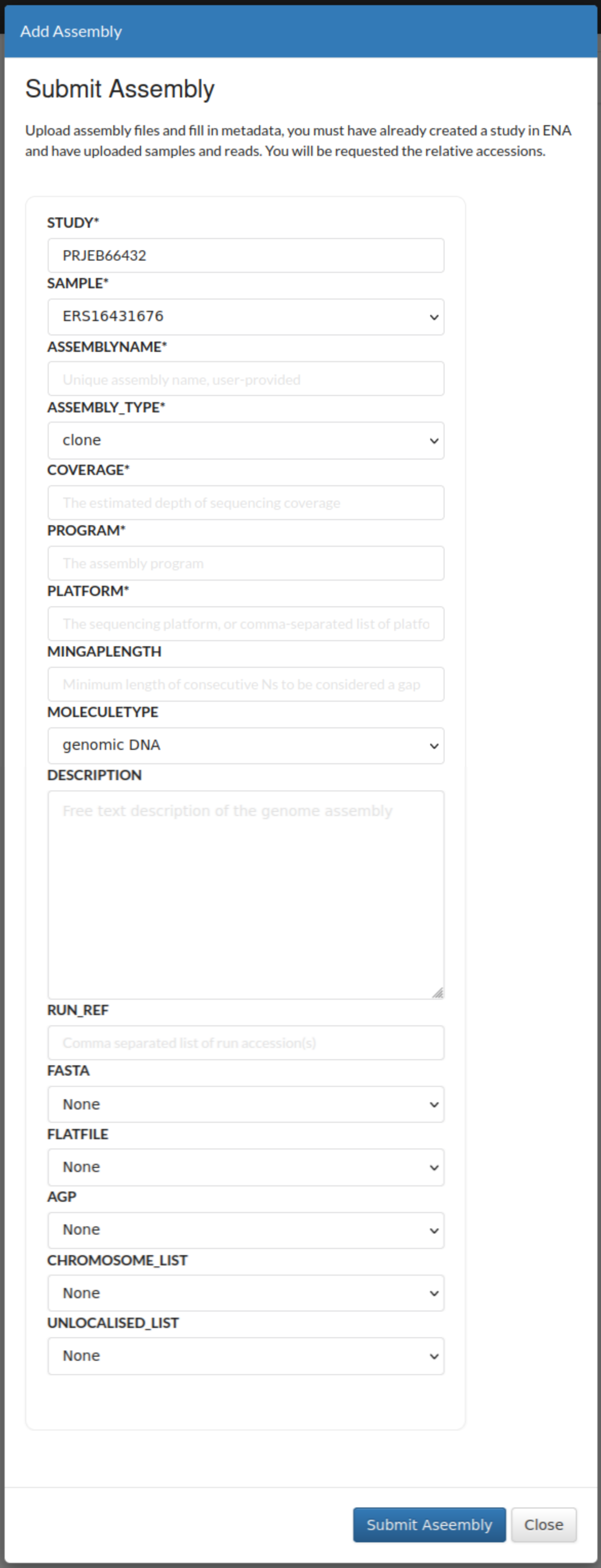
Assembly submission: ‘Add Assembly’ dialogue
-
The new assembly will be displayed on the Assembly web page after a successful submission.
How to Delete Assemblies
Click the desired assembly from the list of assemblies displayed on the Assembly web page. Then, click the Delete button (located in the top-right corner of the table) as shown below:
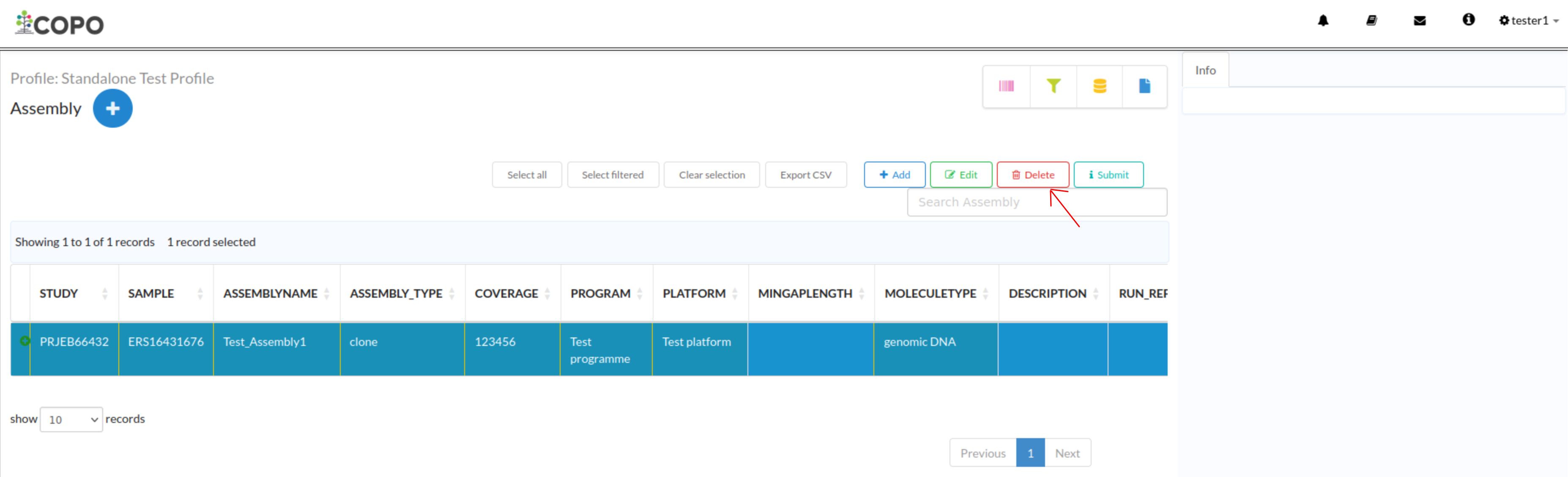
Assembly deletion: Click the “Delete” button to remove the highlighted assembly from the profile
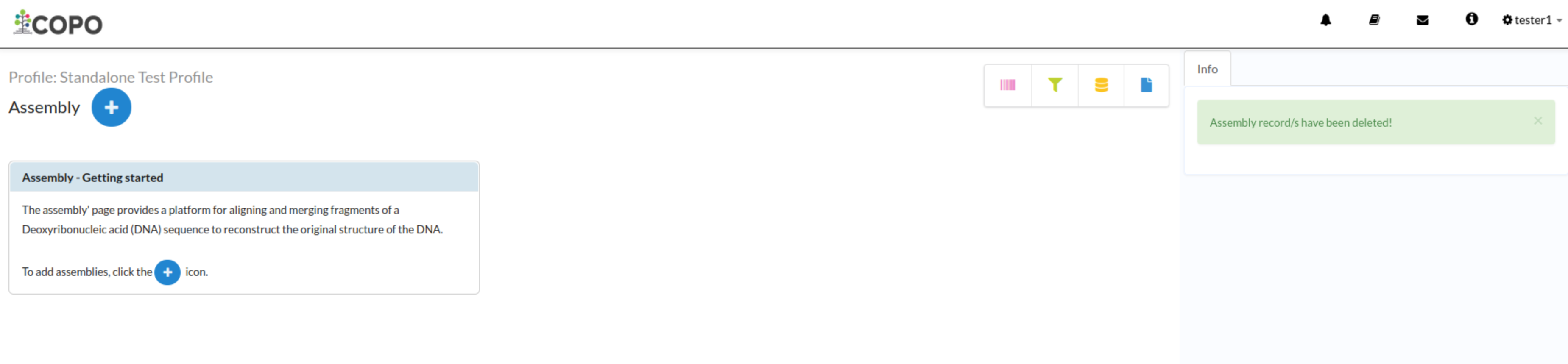
Assembly deletion: Assembly record has been deleted
Footnotes
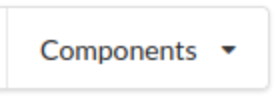 button associated with a profile. Then, click the
button associated with a profile. Then, click the  from
the popup menu displayed as shown below:
from
the popup menu displayed as shown below: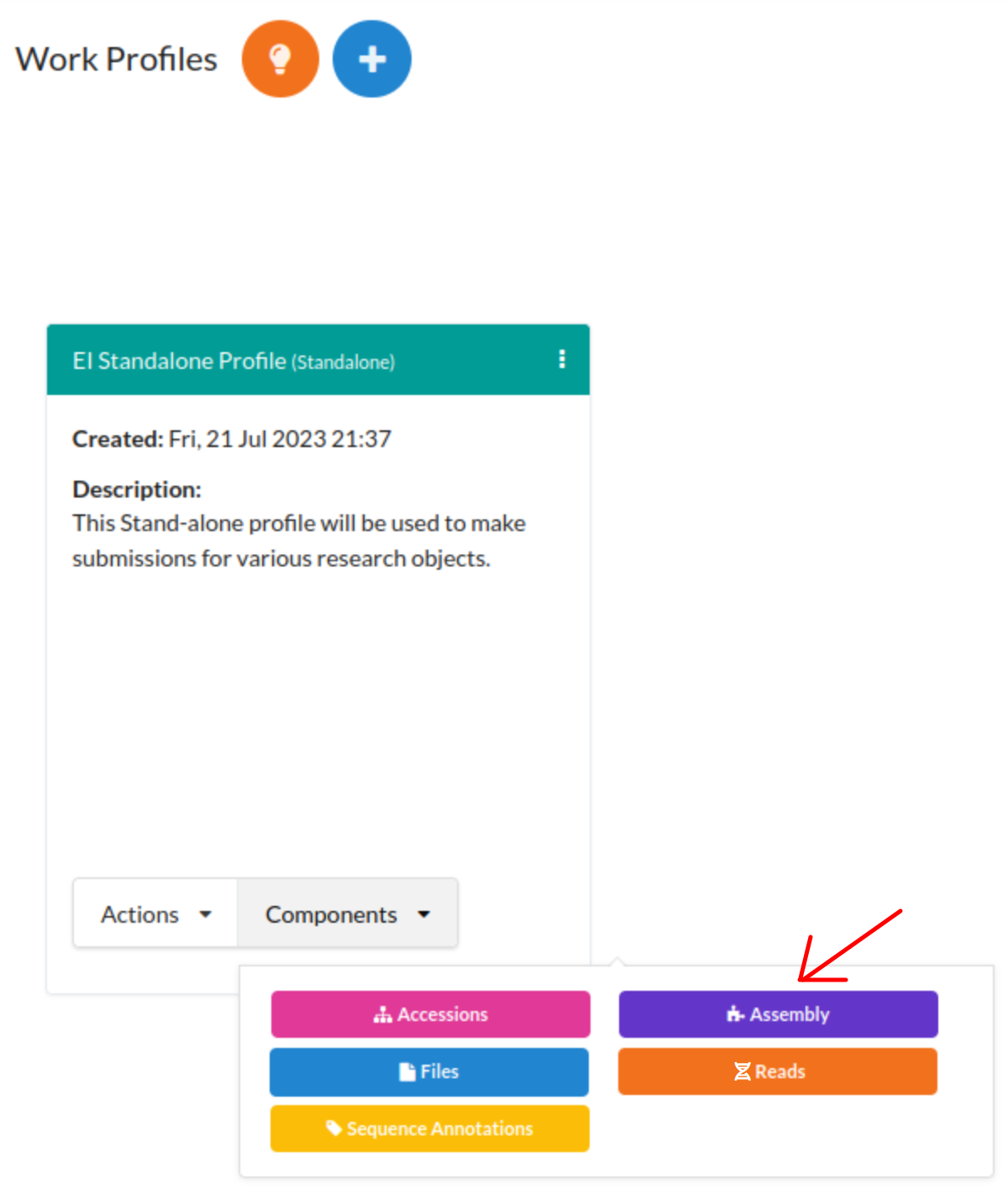
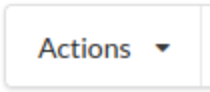 button associated with a profile. Then, click the action, Submit Assembly action
from the popup menu displayed as shown below:
button associated with a profile. Then, click the action, Submit Assembly action
from the popup menu displayed as shown below: