Updating Profiles
Warning
Profile types cannot be changed or updated once they have been created. If you need to change the profile type, you will need to delete the profile and create a new one.
See also
To edit a profile, click the ![]() icon that is associated with the desired profile. The option
to edit or delete a profile record will be displayed once clicked.
icon that is associated with the desired profile. The option
to edit or delete a profile record will be displayed once clicked.
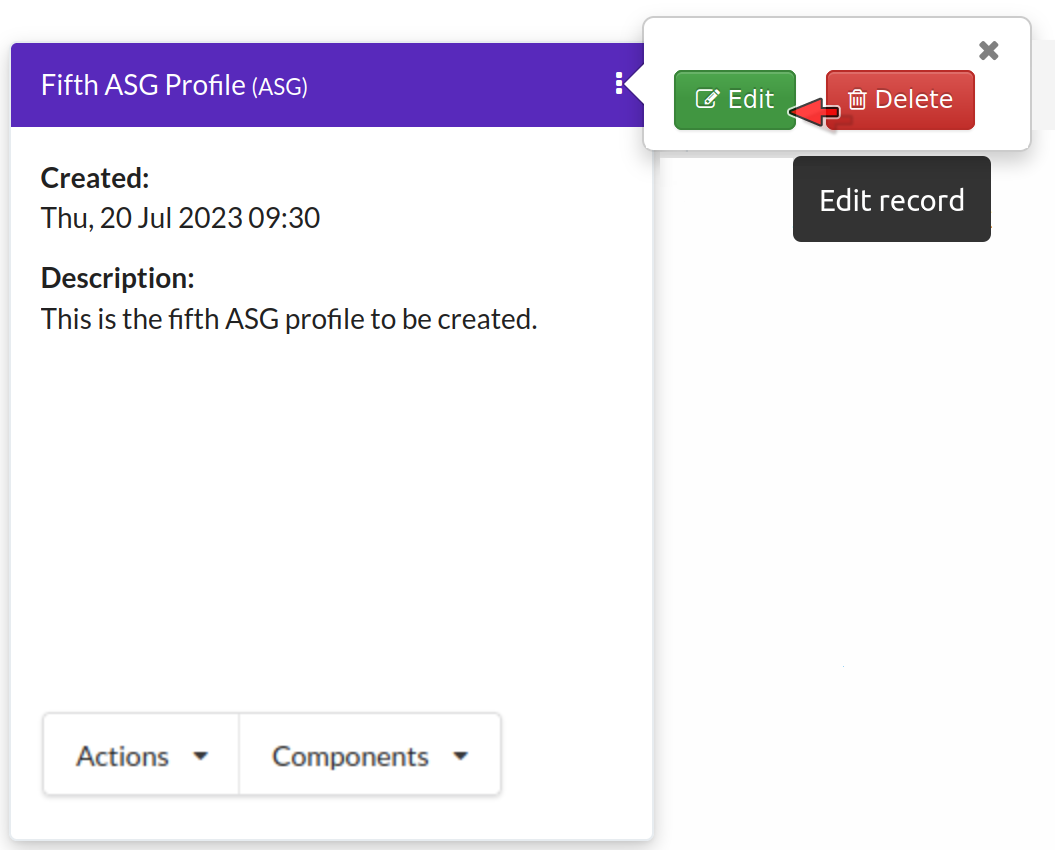
COPO Profile: Click the Edit button
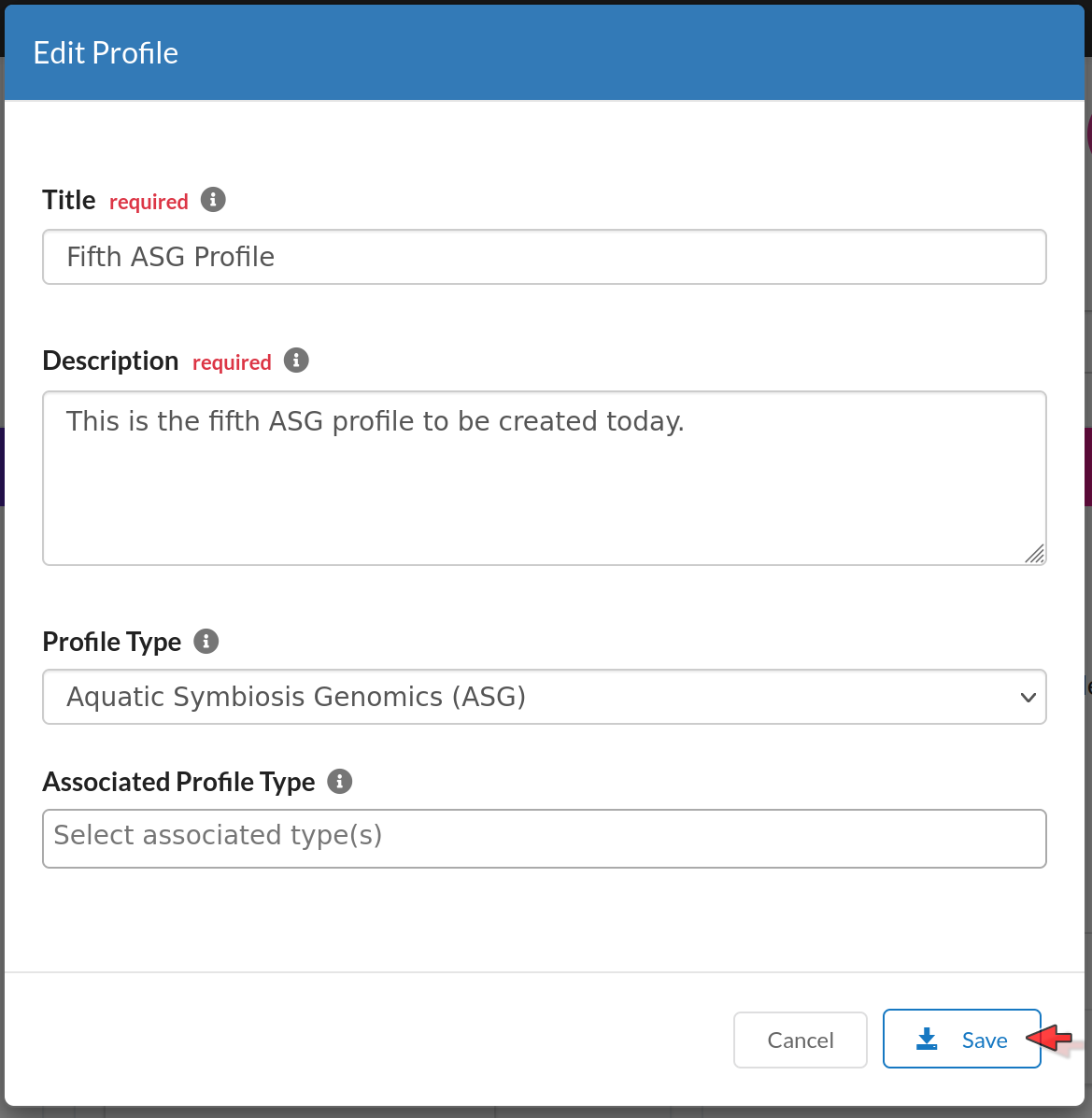
COPO Profile: Edit the existing details. Click the Save button to update the profile.
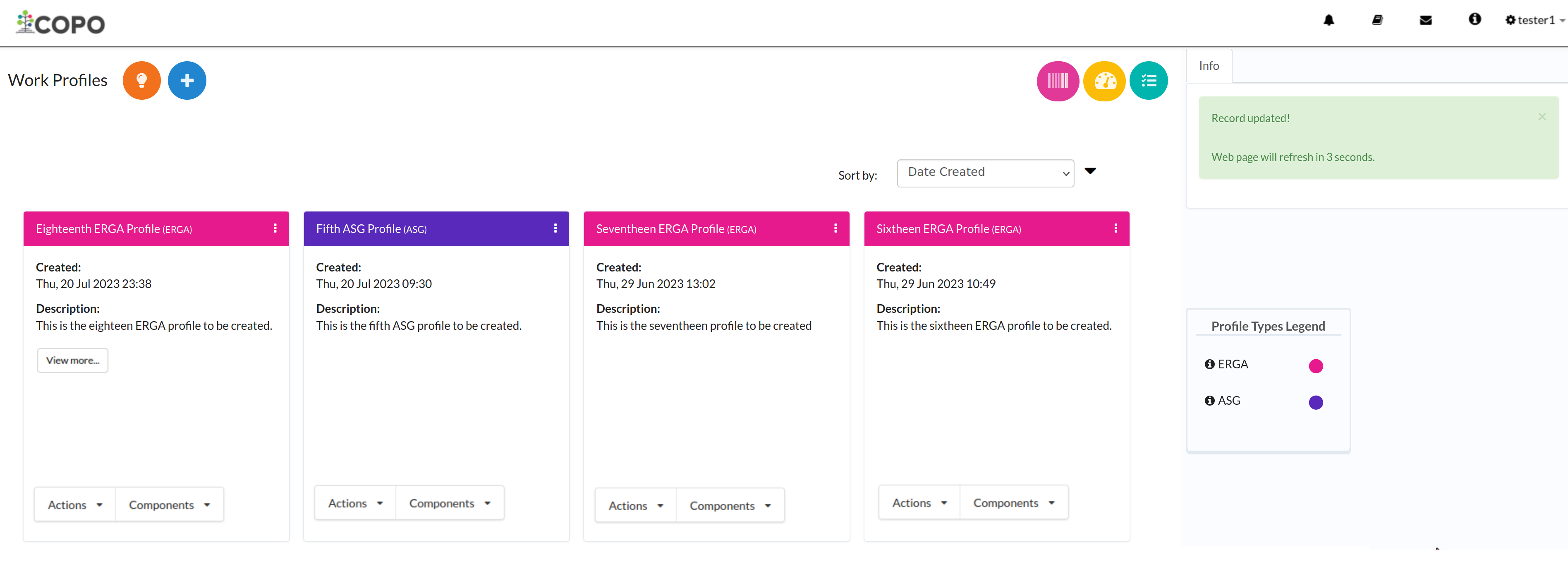
COPO Profile: Profile record has been updated. Wait 3 seconds for the web page to be automatically reloaded.
Deleting Profiles
Note
Deleting a profile will not delete the associated COPO user account. The user account will still be able to log into the system.
Only profiles that have no associated research objects such as samples, reads, assemblies or files etc. can be deleted.
If you need to have a profile deleted that has associated research objects, please contact the .
To delete a profile, click the ![]() icon that is associated with the desired profile. The option
to edit or delete a profile record will be displayed once clicked.
icon that is associated with the desired profile. The option
to edit or delete a profile record will be displayed once clicked.
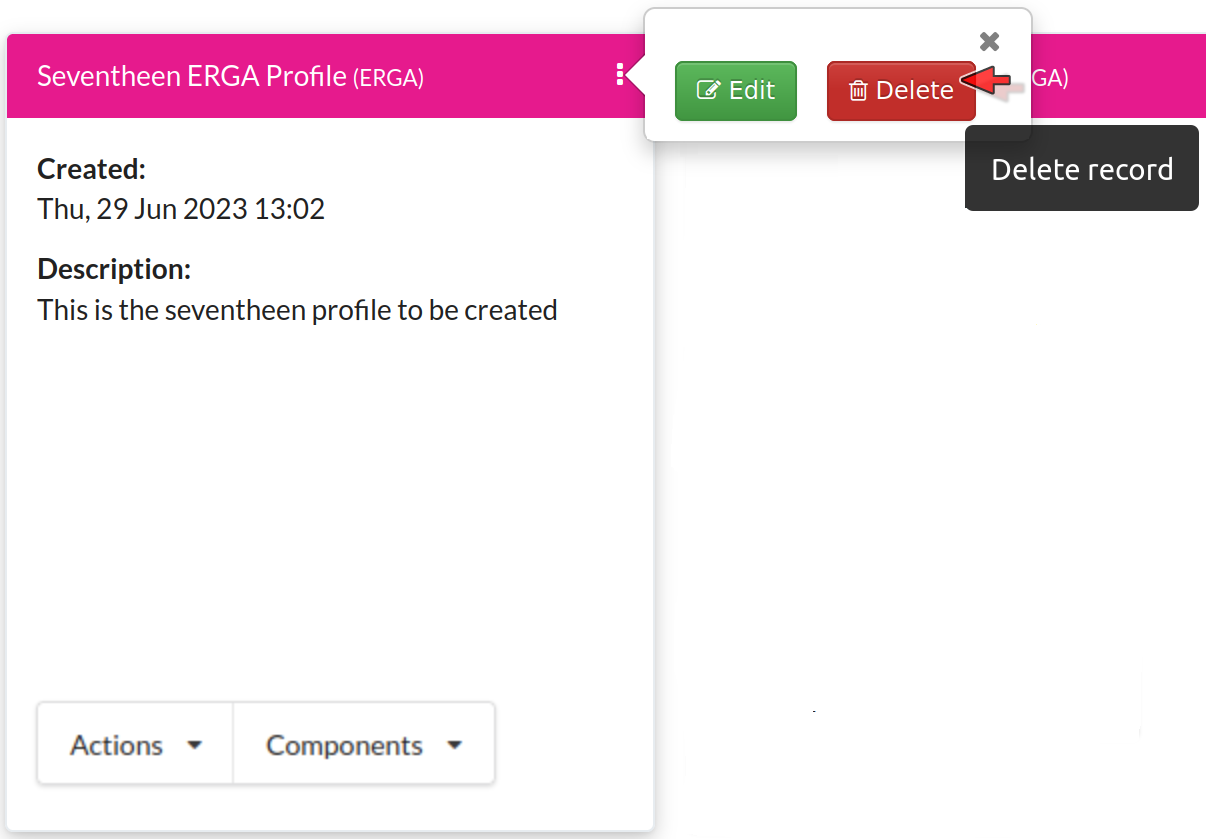
COPO Profile: Click the Delete button
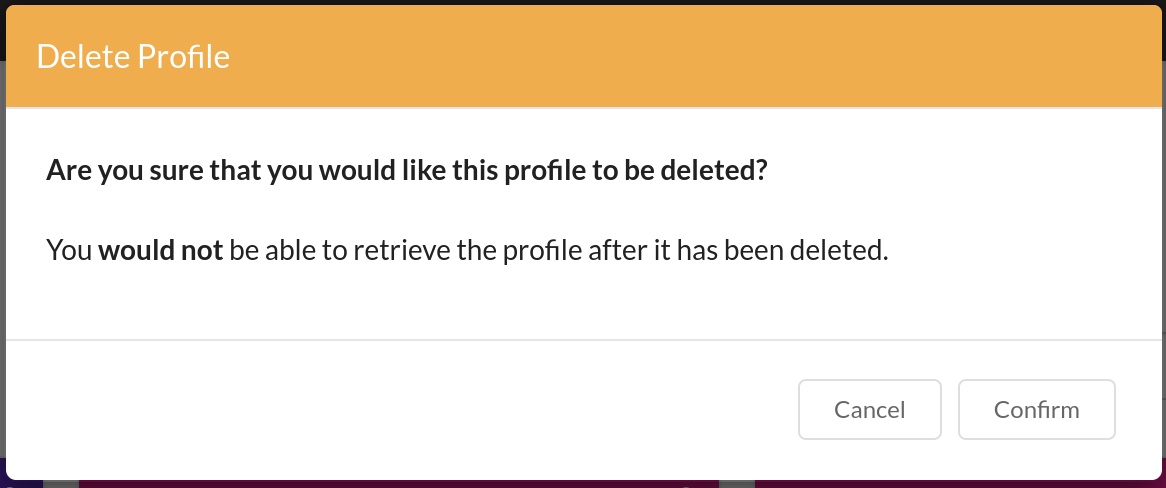
COPO Profile: A confirmation dialog will appear. Click the Confirm button to confirm the deletion.
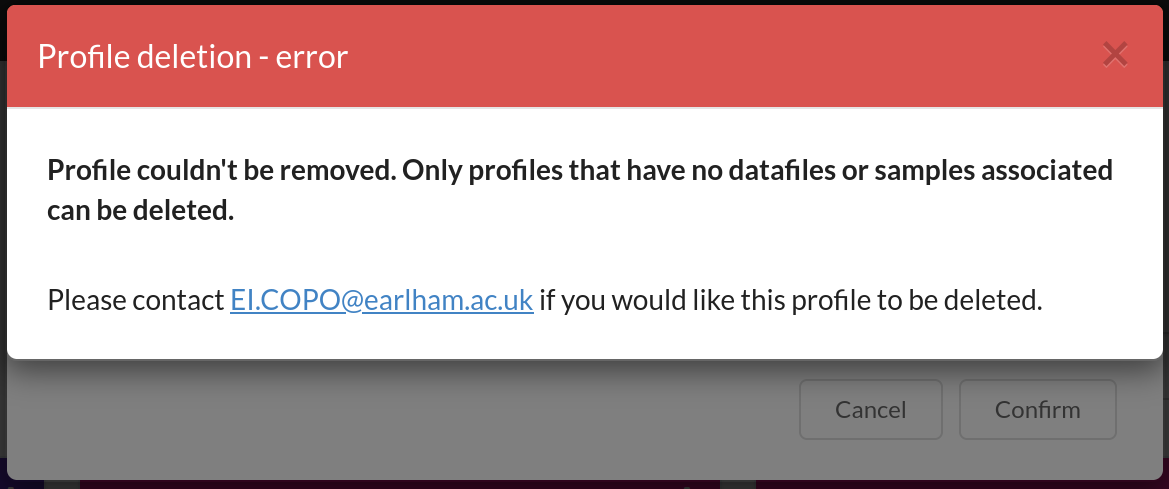
COPO Profile: An error will occur if you try to remove a profile that that has associated samples or datafiles.
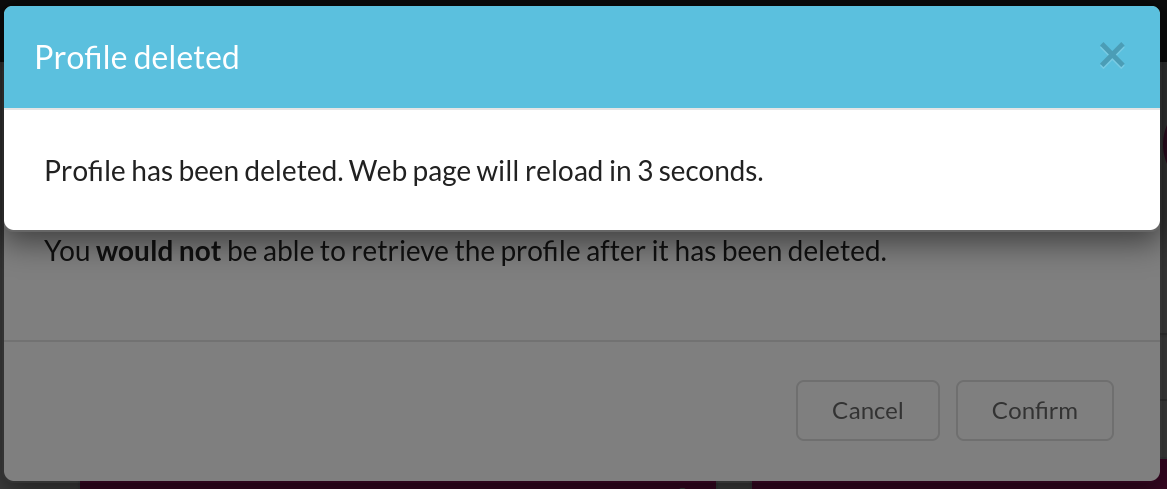
COPO Profile: Profile record has been deleted. Wait 3 seconds for the web page to be automatically reloaded.