Updating Reads
This section describes how to update Reads for a given checklist. The Reads update process is similar to the Reads submission process. Therefore, please refer to the Reads Submission section for more information.
Note
Reads must be uploaded before they can be updated.
-
On the Reads’ web page, click the checklist dropdown then, choose a desired checklist from the list of available checklists that you would like to update a Reads for.
Then, click the
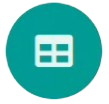 button as shown below to update a Reads for the chosen checklist as
shown below:
button as shown below to update a Reads for the chosen checklist as
shown below:Note
The colour of the
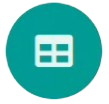 button is based on the type of profile that you are updating a Reads
for.
button is based on the type of profile that you are updating a Reads
for.See the Profile Types Legend section regarding the colour code for the various types of project profiles on COPO.
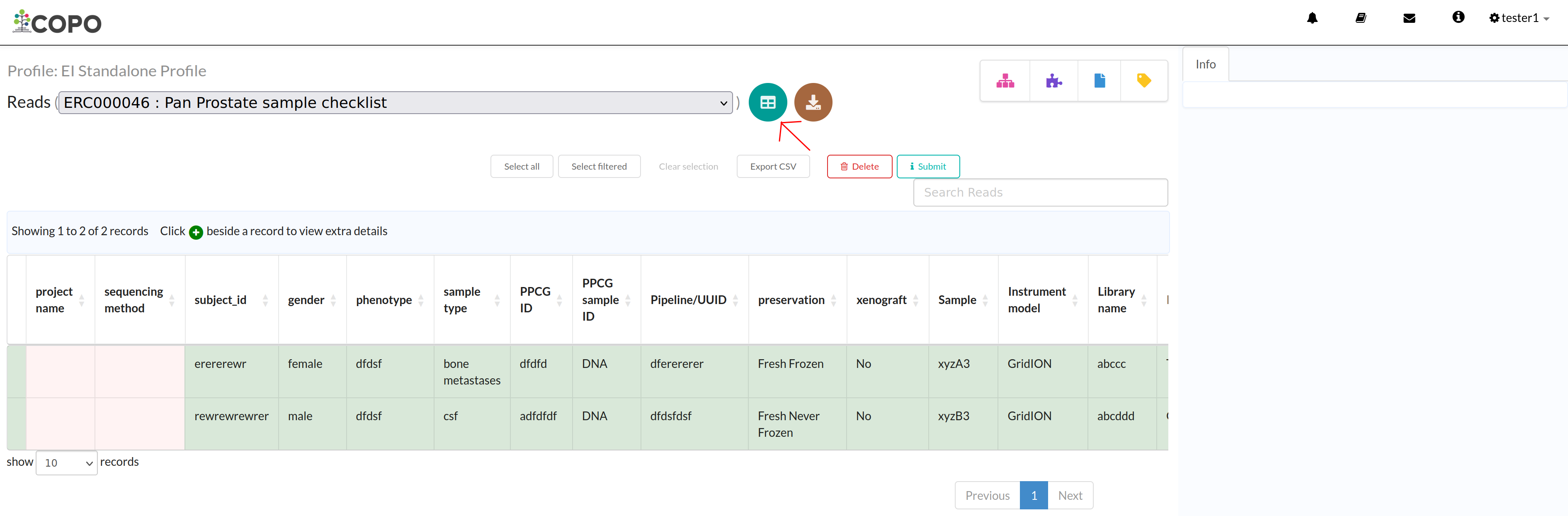
Reads’ update: Click ‘Add Reads’ from Spreadsheet’ button to upload an amended reads manifest
-
An Upload Read Manifest dialogue is displayed. Click the
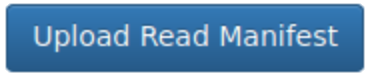 button to choose an updated file
from your local system.
button to choose an updated file
from your local system.The uploaded manifest is shown in a table in the Upload Read Manifest dialogue as shown below. Click the
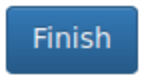 button to complete the update process of the reads manifest.
button to complete the update process of the reads manifest.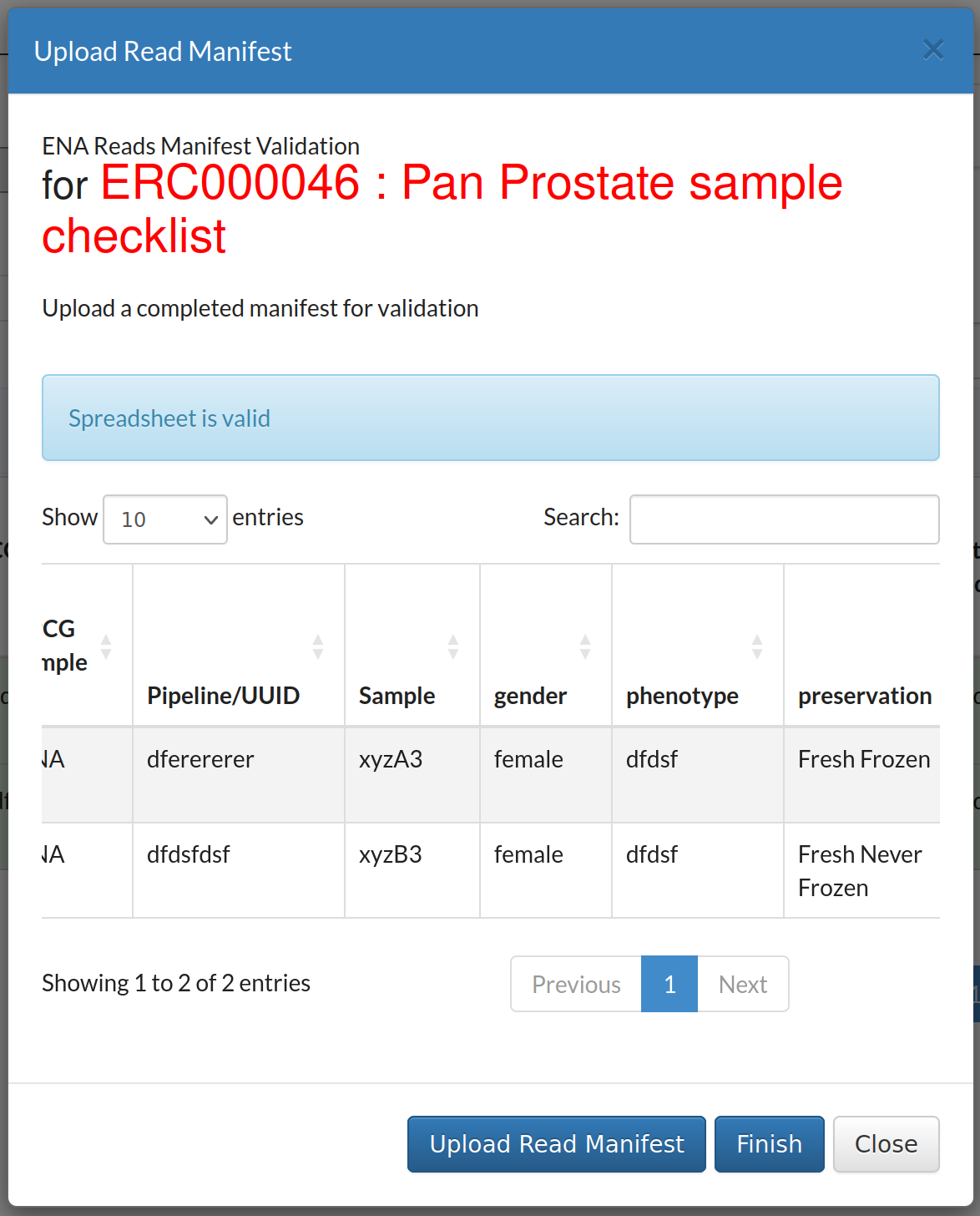
Reads’ update: ‘Upload Read Manifest’ dialogue with updated manifest
-
The update read(s) will be displayed on the Reads web page after a successful update.
Hint
Reads records that are highlighted yellow indicate that the records are pending submission. The records will be highlighted green after a successful submission.
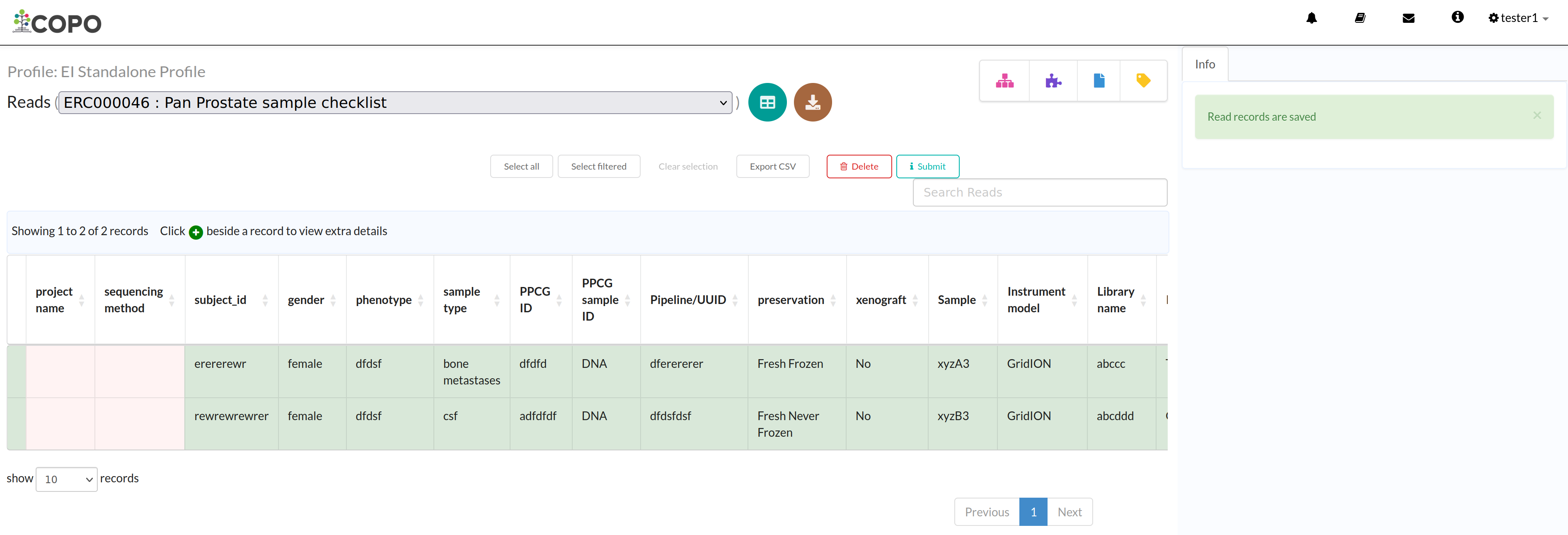
Reads’ update: Reads’ web page displaying the updated read(s)