How to Submit DTOL Manifests
Note
DTOL [1] manifest submission can only be done via a ToL [2] profile [3]. Please see: Steps to Create a Tree of Life Profile for guidance.
In the Add Profile form, the Profile type dropdown menu will only display the Stand-alone option when creating a profile on COPO. inorder to be added to a desired profile group and be granted access to choose your desired profile type group.
Samples cannot be deleted after they have been submitted.
See also
Accessing the Samples’ Web Page
Please see Samples web page access guide for more information.
Submit DTOL Manifest
Hint
To download an DTOL manifest template, click the  button.
button.
-
Click
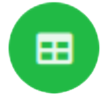 button to add a DTOL manifest from your local (computer) system.
button to add a DTOL manifest from your local (computer) system.
DTOL manifest submission: Click ‘Add Sample(s) from DTOL/ASG Spreadsheet’ button
-
An Upload Spreadsheet dialogue is displayed. Click the Upload Sample Manifest button to choose a file from your local system.

DTOL manifest submission: ‘Upload Spreadsheet’ dialogue
-
The uploaded samples are shown in a table in the Upload Spreadsheet dialogue as shown below. Click the
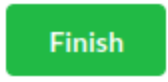 button to submit the samples.
button to submit the samples.A Submit Samples dialogue is then displayed before the samples can be submitted.

DTOL manifest submission: ‘Upload Spreadsheet’ dialogue with uploaded samples
Submit Images
Follow the steps indicated here for image submission.
A Submit Samples confirmation dialogue is displayed. If you decide to confirm the samples submission, click the Confirm button.
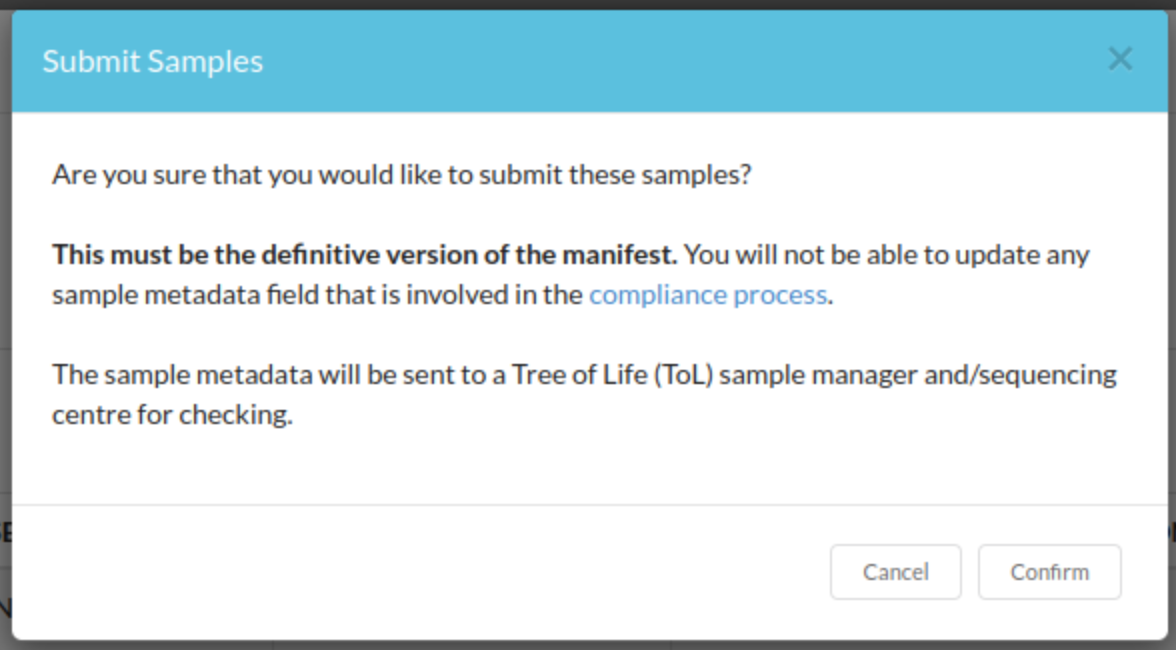
DTOL manifest submission: ‘Submit Samples’ confirmation dialogue
The new sample(s) will be displayed on the Samples web page after the confirmation.

DTOL manifest submission: Samples’ web page displaying the submitted sample(s)
Footnotes